Google Business Profile & Website SEO
Google Business Profile (formerly Google My Business) is one of your website’s most crucial off-page SEO strategies.
Before evaluating how your website ranks in search results, ensure you’ve added your business and website to your Google Business Profile. This free tool gives Google verification that your business is legitimate and operates where you say it does. When Google can match the data from your profile to your website, it builds trust, helping your website rank higher in local search results.
Once your Google Business Profile is set up, you can explore off-page SEO strategies to improve your online visibility further.
Setting Up Your Google Business Profile for Better Visibility
Search for “Google Business Profile” and follow the steps to set up your account. You’ll be asked to provide essential business details, such as your address, services, and contact information.
Google Business Profile is free, but you will need to wait for a verification code sent via post to activate your listing. While this takes time, it’s an essential step toward increasing your business’s visibility online.
Boost Local Visibility with Google Business Profile Map Listings
When you search for a service or business in a specific location, Google Business Profile helps your company appear on the map alongside other local businesses. This is the map that shows up in Google search results with business names, reviews, and contact details, making it easy for potential customers to find and engage with you.
Every Local Business Needs a Free Google Business Profile
Since it’s free to set up, every business should prioritise having a fully optimised Google Business Profile to improve visibility and attract local customers. Being featured on the map can significantly boost your chances of being found by people searching nearby.
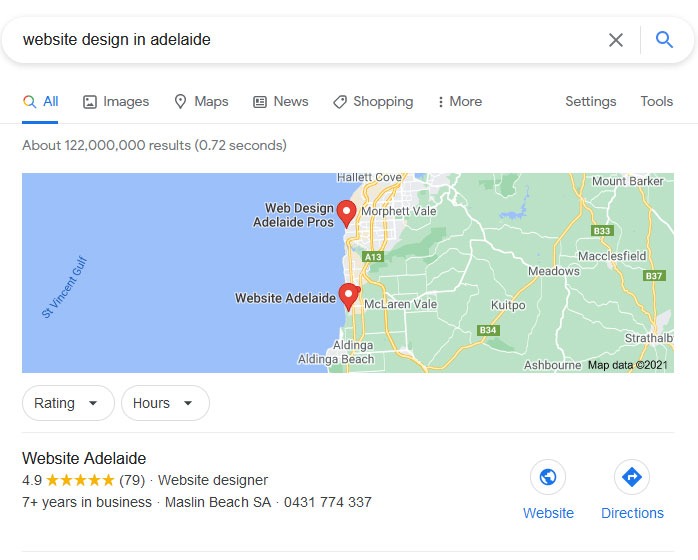
Showcase Your Business with a Google Business Profile Knowledge Panel
When someone searches for your business by name, your Google Business Profile may appear prominently on the right side of the search results in what’s called a “knowledge panel.” This panel displays key information like your business address, contact details, reviews, photos, and operating hours. It’s an excellent way to provide instant, accurate information to potential customers and reinforce your brand’s credibility.
A well-maintained Google Business Profile helps you stand out and makes it easy for people to engage with your business directly from search results.
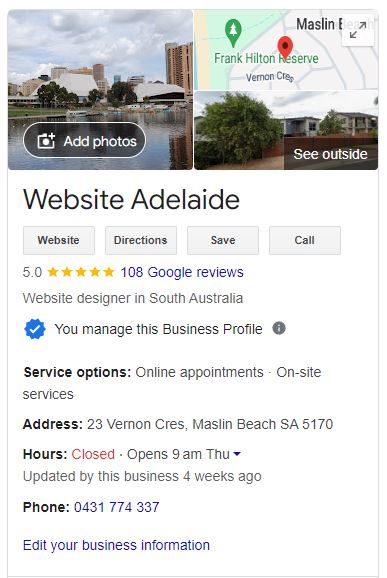
Manage Your Google Business Profile Directly from Search
When you’re logged into the Google account associated with your Google Business Profile and search for your business, you’ll see an admin area directly within the search results. This allows you to quickly update your business information, respond to reviews, add new photos, and post updates. It’s a convenient way to manage your profile, ensuring your business details are always accurate and up-to-date. This feature makes it easy to stay on top of your Google presence without needing to navigate to a separate platform.
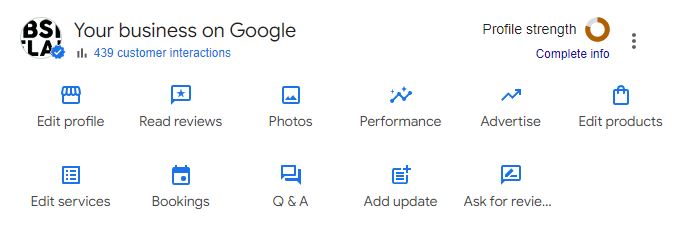
Keep Your Google Business Profile Active with Regular Updates
It’s a good idea to update your Google Business Profile frequently – ideally a few times a week. Sharing fresh content about your business, uploading new images, and posting updates helps keep your profile active and engaging.
When you upload photos directly through the app, Google can verify your location, further boosting the credibility of your business. Regular updates not only allow you to showcase your expertise but also allow you to link back to your website, which is beneficial for your SEO strategy. Keeping your profile current helps you stay competitive in local search results.
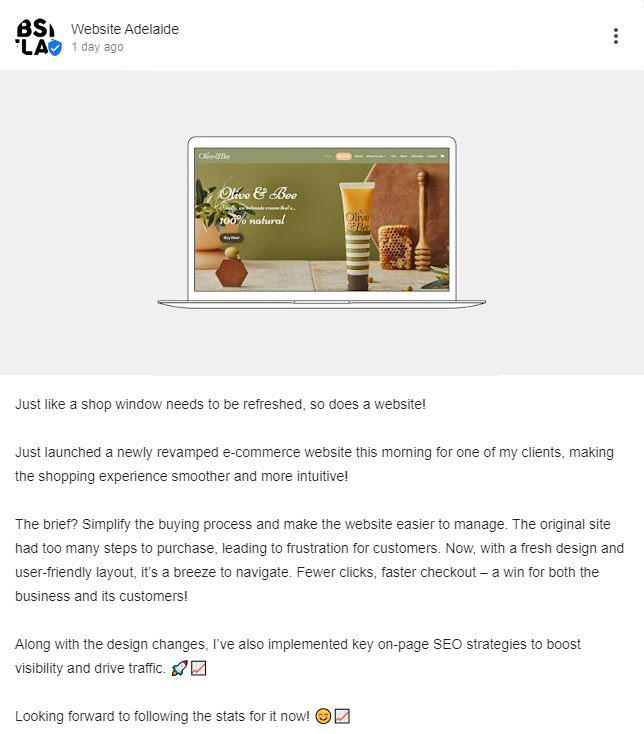
Summary of What You Can Do Inside Google Business Profile
Business Information
- Business Name, Address, and Contact Details: Keep these up to date so customers can easily find and reach you.
- Business Hours: Add regular hours, as well as special holiday hours. Keeping these accurate ensures customers know when you’re open.
- Website Link: Add a link to your website to drive traffic and improve SEO.
Services
- Similar to products, you can list all the services your business offers. Adding detailed descriptions and categories can help customers understand what you provide and improve your local SEO for service-related searches.
Posts
- You can create posts to share updates, promotions, events, or special offers. These posts appear directly in your profile and on Google Search, keeping your audience engaged.
- Tip: Posts are a great opportunity to include links to your website, improving SEO and driving traffic.
Bookings
- If applicable, you can enable the booking feature, allowing customers to schedule appointments or services directly from your profile.
Special Attributes
- Add relevant attributes to highlight features of your business, such as whether it’s women-led, wheelchair accessible, or offers outdoor seating.
Menu (for restaurants/cafes)
- If you’re in the food and beverage industry, you can add a detailed menu, complete with item descriptions and prices, helping customers know what to expect.
Service Areas
- Specify which areas your business serves, which is particularly important for businesses that provide services across multiple locations. This helps customers know if you’re available in their area.
Add a Logo and Cover Photo
- Adding a professional logo and an eye-catching cover photo helps your business stand out and ensures brand consistency across platforms.
Products
- You can add an unlimited number of products with descriptions, prices, and images. This helps showcase your offerings and makes it easier for customers to find specific products directly from your Google listing.
Photos and Videos
- Upload images of your business, products, team, or services. Adding photos regularly improves engagement and makes your profile more appealing. You can also add videos, which are a great way to showcase your business in action.
- Tip: Photos uploaded directly from the app can help verify your location, enhancing credibility.
Reviews
- Monitor and respond to customer reviews. Responding to both positive and negative reviews helps build trust and shows you value customer feedback.
- Tip: Encouraging satisfied customers to leave reviews can improve your online reputation.
Insights and Analytics
- Access data on how customers find and interact with your profile, such as search queries they use, how often they view your profile, and whether they visit your website or request directions.
- Tip: This data can help you refine your SEO strategy and better understand your audience’s behavior.
Questions & Answers
- Customers can ask questions directly through your profile, and you can respond publicly. This helps build trust and provide important information to potential clients.
Opening Date
- Add the date your business was established, which gives customers more context about how long you’ve been in operation.
Special Offers and Promotions
- You can create time-limited offers to attract new customers or boost engagement. These are displayed prominently on your profile.
Google Business Profile Setup Service
We offer a full Google Business Profile setup or optimisation service, which includes:
Why Google Business Profile Matters
Having a fully optimised Google Business Profile offers many benefits:
- Engage with customers for free on Google
- Stand out with a free Business Profile
- Make it easy for customers to reach you by offering booking options
- Track how customers interact with your profile using Google’s data insights
- Keep your business information up to date with offers, opening hours, and contact details
- Build trust with customer reviews highlighting what people love about your business
- Improve your local SEO and get found on Google Search
We offer a full Google Business Profile setup or optimisation service, which includes:
- Selecting the best categories for your business
- Adding business details like address and contact information
- Listing up to three key services or products
- Uploading your business logo, cover photo, and other relevant images
- Creating two posts, including offers and videos, to engage with your audience
Once your listing is live, we provide Zoom training to ensure you know how to manage and maximise the benefits of your Google Business Profile.
Mini guide: Set up Google Business Profile and collect reviews
1) Before you start
Have ready: business name, address or service area, phone, website, logo, a few photos, opening hours, short business description.
2) Create the profile
- Go to Google and search your business name.
- If it does not appear, click Add your business or visit business.google.com and follow the prompts.
- Choose the primary category that best fits what you do.
- If you visit customers, select Service Area and add the suburbs you cover.
- Add phone, website, hours, and a short description.
3) Verify the business
Google will ask you to verify. Options can be phone, email, video, live video call, or postcard. Follow the steps shown. Verification can be immediate or take a few days.
4) Optimise the profile
- Upload logo and a cover photo plus 3–5 good images of your work or space.
- Add services or products with brief descriptions.
- Turn on Messaging if you want enquiries through Google.
- Add holiday hours so Google stays accurate.
- Post an Update or Offer to make the profile look active.
5) Get your review link
- In your Google Business Profile dashboard, open the Home tab.
- Click Get more reviews and Copy link.
- Save this link. This is the one we will place on your website and in emails.
6) Ask for reviews the easy way
When a job is complete, send a short message with the link. Here’s a template you can copy:
Hi [Name], thanks again for choosing us. If you have a minute, a quick Google review would mean a lot: [paste your review link]. A few sentences about your experience helps others find us. Thank you!
Tips for reviews that stick:
- Ask them to mention your business name.
- Aim for 2–4 sentences.
- Avoid links and emojis.
- Ask them to post from their own device and connection.
7) Show reviews on your website
- Add a “Review us on Google” button that links to your review link.
- Display a few selected quotes on the site with “as seen on Google” and link the text to your profile.
- If you prefer a live feed, we can add a small widget later.
8) Reply to reviews
- Thank them by name, reference a detail, and sign off warmly.
- Keep responses short and positive.
- For any negative review, acknowledge, invite them to continue privately, and offer to fix the issue.
9) Important notes
- Do not offer incentives for reviews.
- Some reviews can be delayed or briefly filtered by Google — that’s normal.
- Keep adding photos and the odd post to stay active.
Here’s a helpful Youtube video tutorial from Ranking Academy.
And here’s one from Santrel Media.
